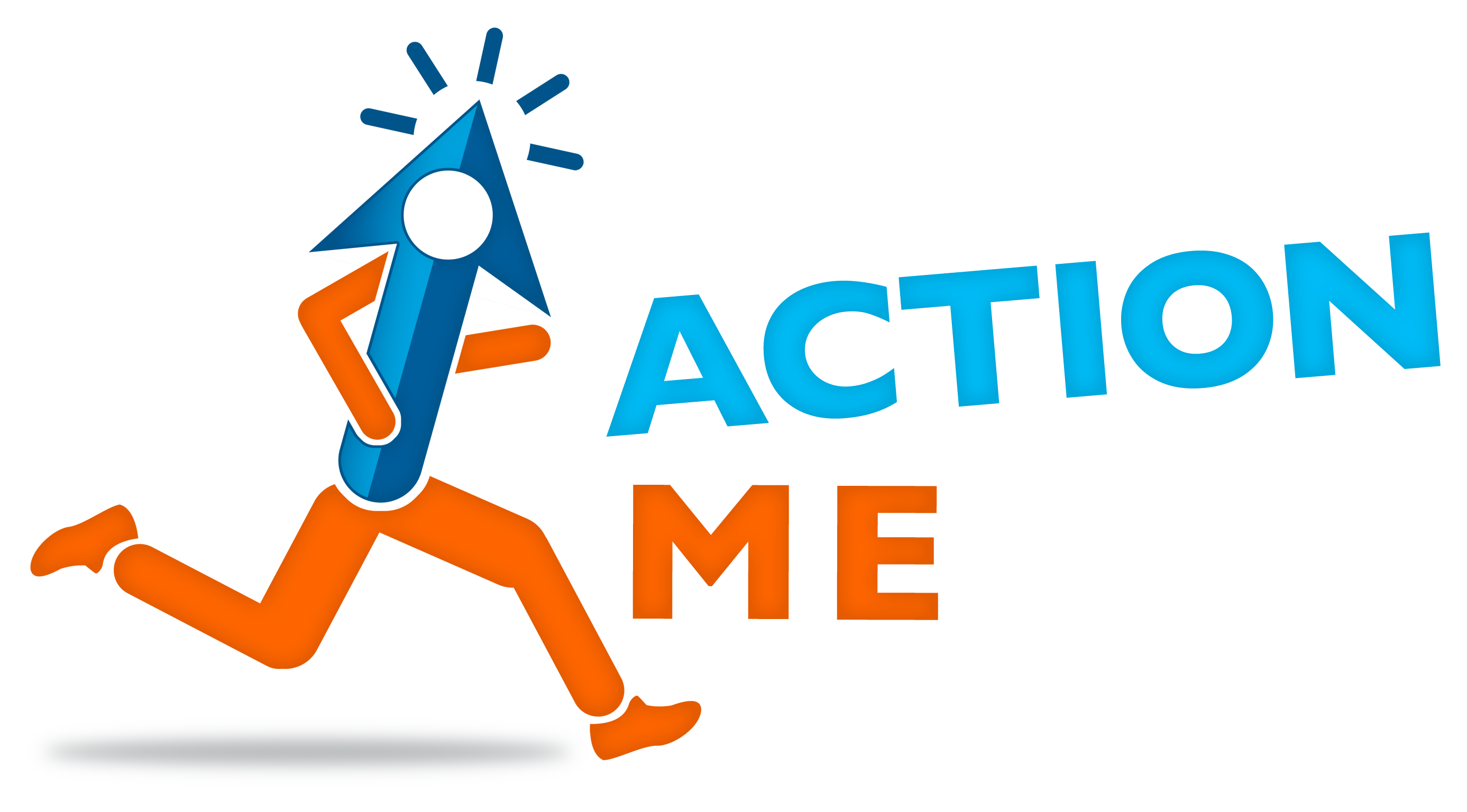One of the steps in setting up Google Shopping or Google Dynamic Remarketing is to claim/verify your website in your Google Merchant Center. In this article, I am going to walk you through this.
You can also watch our video which covers the same ground. (By the way, if you do watch the video, please look at my note just below it where I explain how Google has shuffled the menu links around since the video was recorded.)
Start in Google Merchant Center. If your website is unclaimed, then you will usually encounter a large red banner prompting you to do so, with a link to the page. You can also access that same page by choosing Business Information from the spanner icon at the top, and then selecting “Website” along the top row.
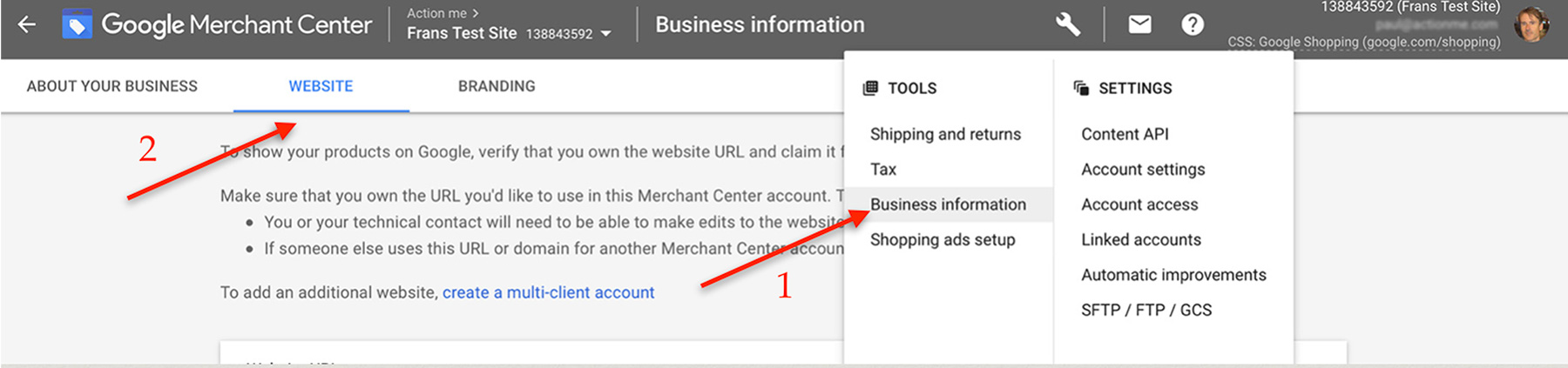
Enter your website address in that box in the middle and then Save.
Now it will show that your website is unverified and unclaimed. Select the options “I have access to my server” and then “Add an HTML tag to my homepage”, as shown here:
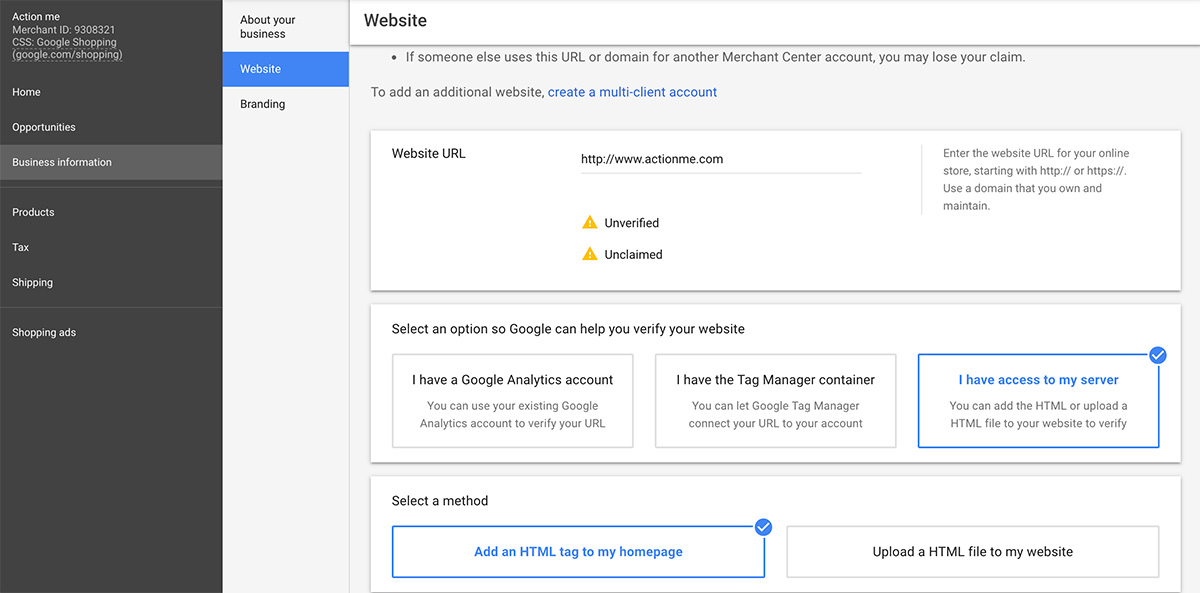
Then scroll down further and copy the line of code you see there. Make sure you copy the whole line, including the “<” and “>” symbols at each end
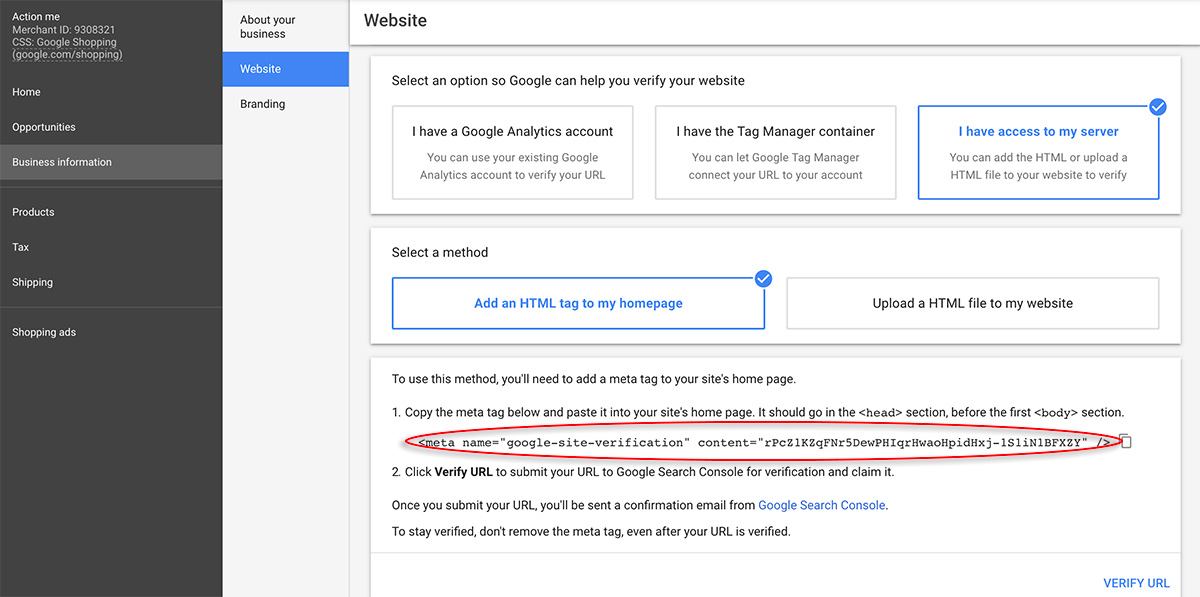
Alright, now leave that window open and do not click “Verify URL” just yet.
From your Shopify admin, go to Online Store > Themes.
Find the theme you want to edit, and then click Actions > Edit code.
In the Layout section, click theme.liquid to open the file in the online code editor.
Paste the line of code that you copied on a blank line directly below the opening <head> tag:
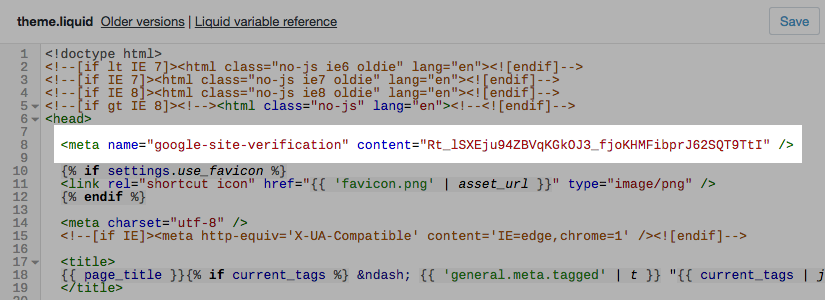
Click Save.
Now, go back to your Merchant Center and click “Verify URL”. You’ve done it!