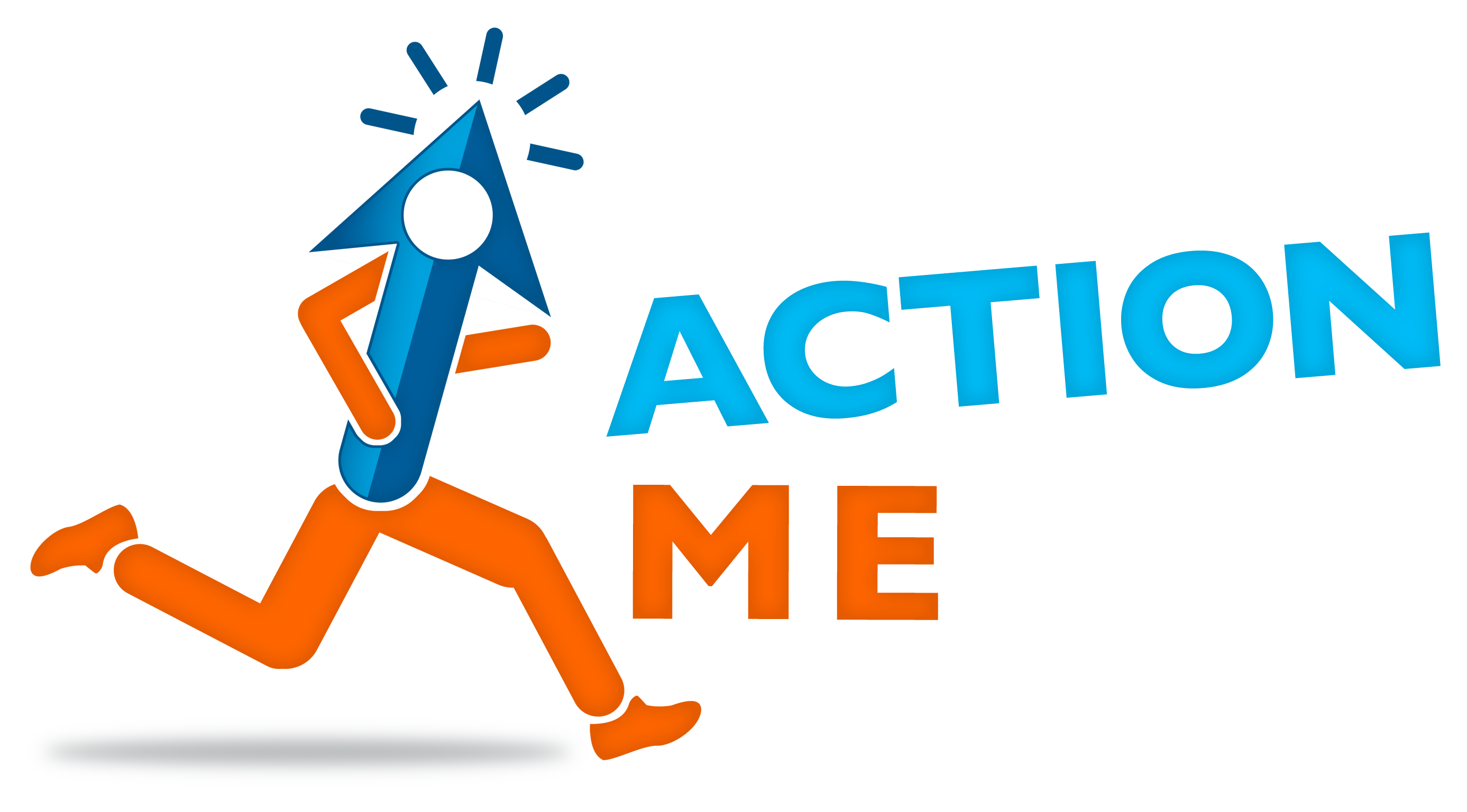If your dynamic remarketing campaign isn’t working, the most common reason is that the code is not correct. So let’s start there.
Is the code sending data?
How to check
This is dead easy if you have our app. Simply open the app in your back office and take a look at the statistics. If the values are all zero, go visit some of your own product pages to generate some data, then come back and check again.
The alternative, if you’ve installed the code on the page yourself is to install Google’s Tag Assistant in the Chrome browser. You can check the code with that.
What to do
If you’re using our app, try uninstalling and re-installing. If still no luck, contact us.
If you’ve installed the code yourself, well it’s a bit tricky. Check over the code and look again at Google’s documentation.
Is Google Ads receiving the data?
How to check
There’s a useful section in your Google Ads account where you can see what’s going on with your data there. Google has hidden it deeply away, probably to annoy their users, but you can find it if you go to Audience Manager > Audience Sources.
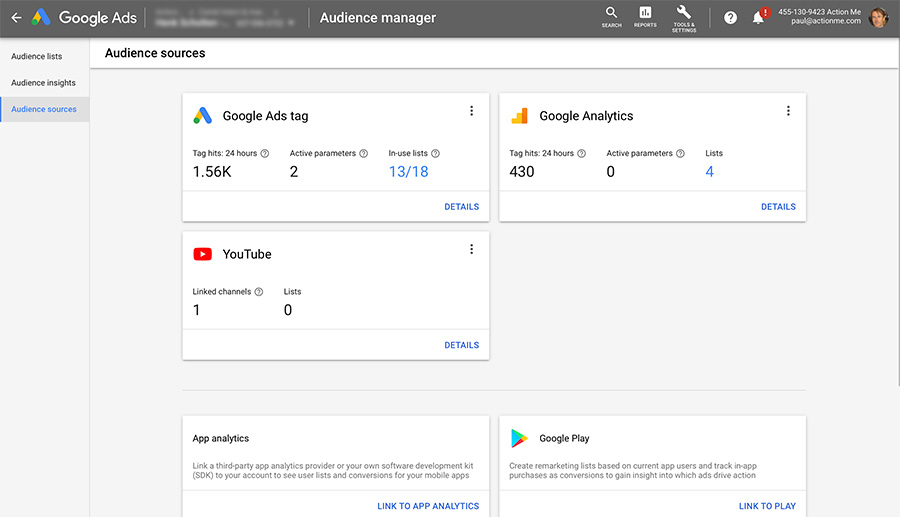
Click that Details link in the Google Ads Tag box and you can see which parameters you have and how much data they are sending.
What to do
If no data is being received in Google Ads, well, you are back to checking the code (or app) again. At least now you can see which parameters are being received compared to what you thought you were sending. That should help you narrow it down.
If the code is working fine, the next thing I would check is the Merchant Center.
Is the Merchant Center set up properly?
What to check
The heart of your Merchant Center is your feed, so go to Products > Feeds. If things look more or less normal there, select the feed by clicking on it.
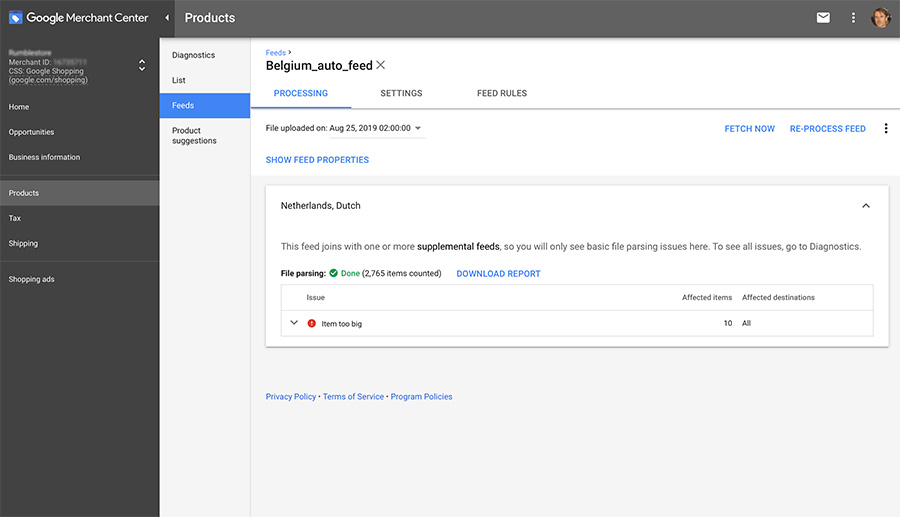
Don’t be bothered for now if just a few items are rejected. If most of them are rejected, be bothered! Gulp. (But don’t beat yourself up either, it can sometimes take a few goes to get a feed properly uploaded.)
If that’s okay, it’s worthwhile to also spot check the data from a couple of products. To do that, go to Products > List and select items from there. You will then see the photo, the data points, everything which has been uploaded for that particular product.
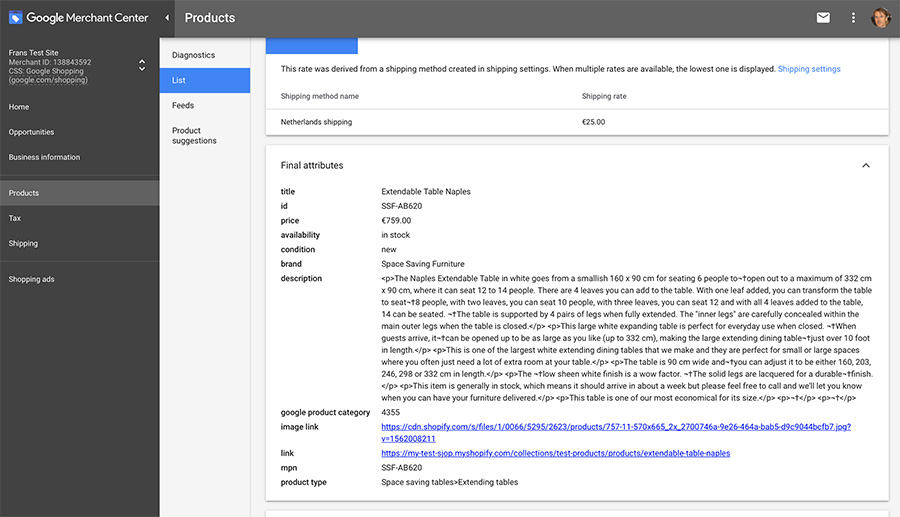
What to do
This inspection of the Merchant Center could unveil any number of different issues. If yu don’t have any data, or the data you do have is somehow wrong, check the app or code which sends the data from your site to the Merchant Center. If the data is in there but not completely correct, review Google’s feed specification and check that your feed complies.
Is the Merchant Center connected to Google Ads?
What to check
The first place to look is in the settings for your dynamic remarketing campaign. Choose Additional Settings and you can see the Dynamic Ads setting which, when you open it up, should show that your campaign is using a data feed. As in the screenshot here, the name and ID number of the Merchant Center should be displayed.
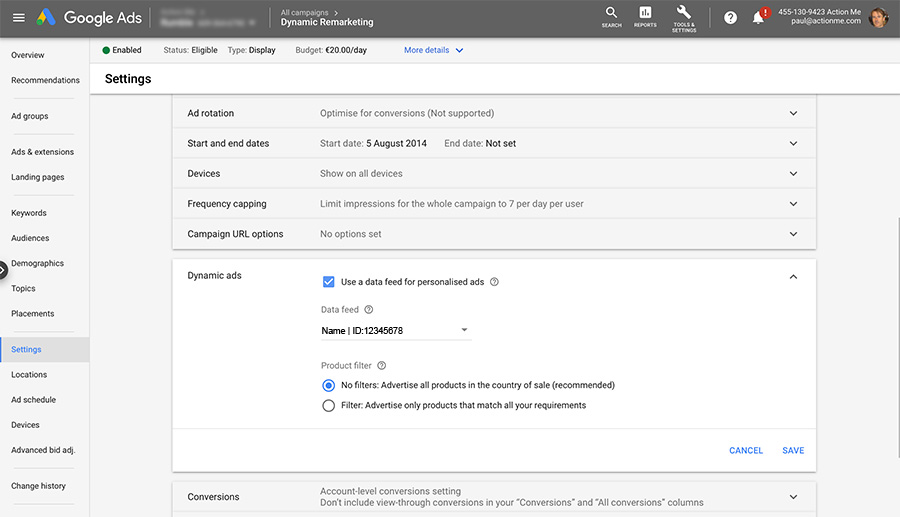
What to do
If possible, just check the “Use a data feed for personalised ads” box and choose your Merchant Center. If you aren’t given that possibility, has the connection actually been made between Google Ads ad the Merchant Center? You find that under Tools and Settings > Linked accounts.
That’s all the more specific possibilities. If it’s all good, then we need to look at the campaign itself.
Missed something in the Google Ads campaign itself?
What to check
If you are still new to Google Ads, well it could be anything. I’m going to mention two things which particularly could be missed in a dynamic remarketing campaign:
- Your bids are too low. Good on you for starting low and being careful with the budget. But often you have to bid at a minimum level before the ads will even show
- The ads aren’t approved yet. Well, display ads are supposed to be reviewed in one business day, but I find it’s not uncommon that I’m calling Google after two weeks. (Especially if they are in a language other than English.)
- Audiences missing or not correct. Go to Audience Manager in Google Ads (Tools and Settings) and you can see the list of audiences and how many members they have
What to do
- Go on, raise those bids! Just watch closely to avoid overspending
- If it’s more than a few days, you are perfectly entitled to call Google’s help desk. They are usually very helpful in this.
- You need audiences with at least 100 members or Google won’t show your ad. If you don’t have enough members in your Product Viewers list, you could try using the All Visitors list, at least temporarily. Obviously the real solution is to get more viewers to your product pages.